Using AutoCut Podcast with a Single Camera
It is entirely possible to use AutoCut Podcast with just one camera. Here's how to proceed, using a podcast with two participants as an example:
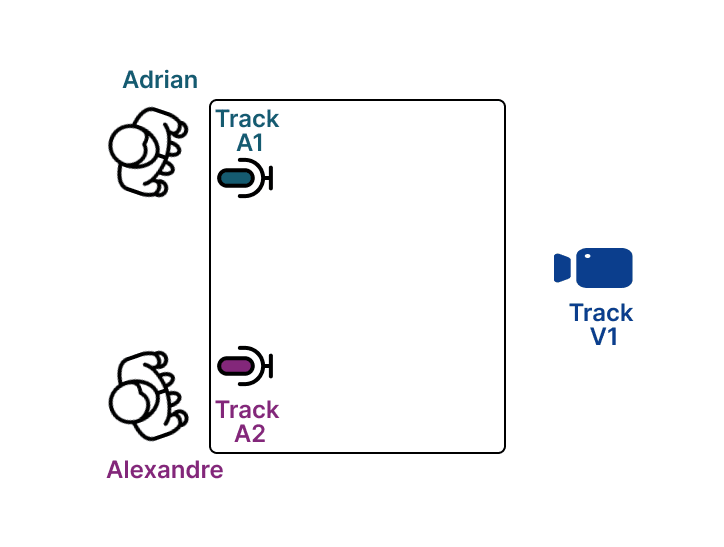
Ensure Each Participant Has a Dedicated Microphone
For the detection to work properly, each participant must have their own microphone.
Create Additional Video Tracks
From the single camera track, create two new video tracks:
- Track V2: Zoom in on Adrian.
- Track V3: Zoom in on Alexandre.
Result: Three Video Tracks from One Camera
This way, you will obtain three distinct video tracks from the single camera.
| V1 | V2 | V3 |
|---|---|---|
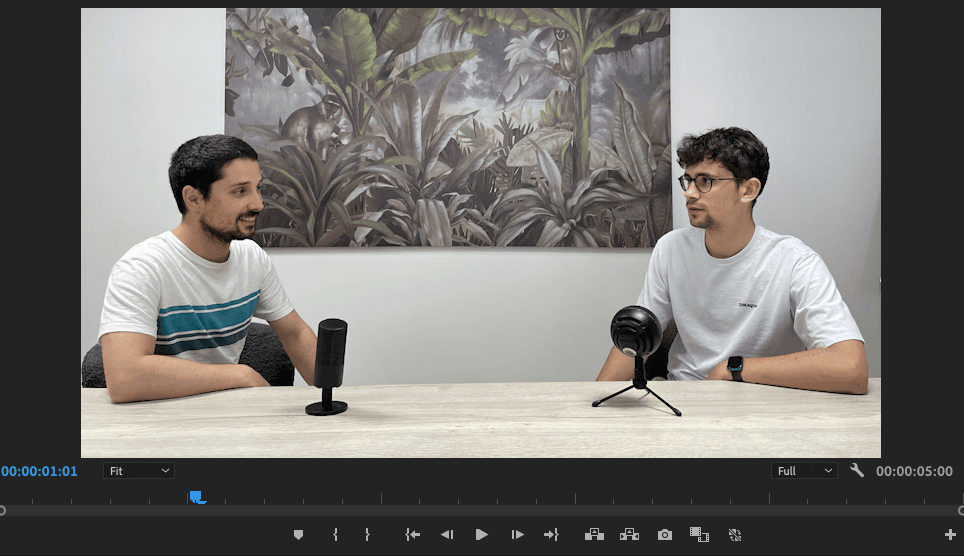 | 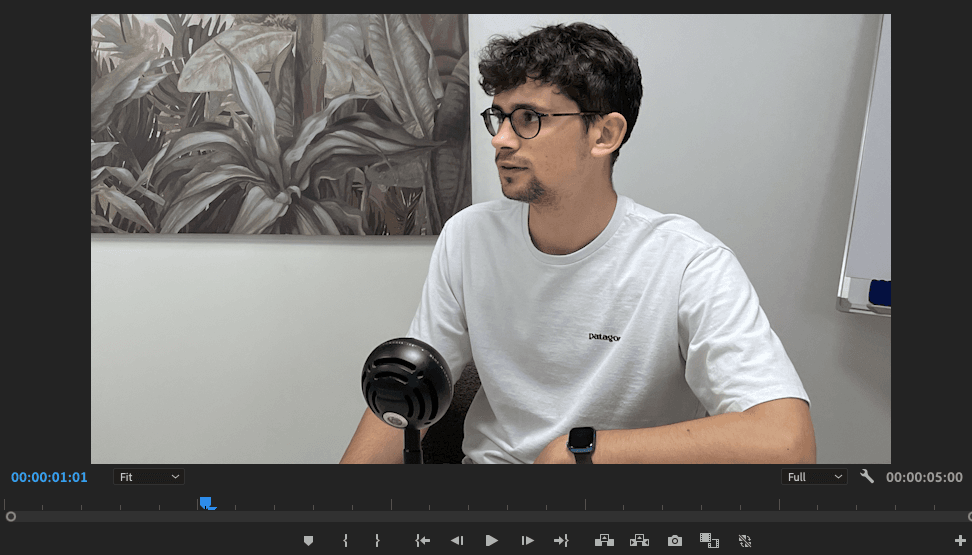 |  |
Timeline Configuration
Your timeline in Premiere Pro or DaVinci Resolve should look like this:
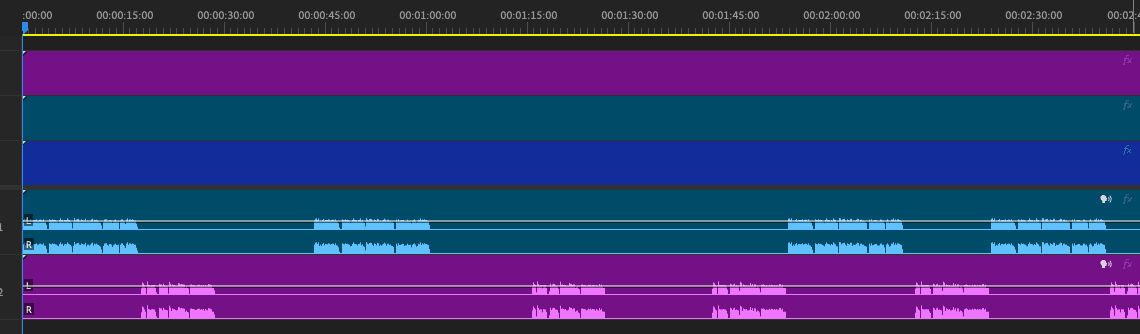
AutoCut Podcast Settings
Configure AutoCut Podcast with the following settings for optimal editing:
Speaker Settings
Adrian and Alexandre are the 2 participants and:
- Adrian's microphone is on track A1
- Alexandre's microphone is on track A2
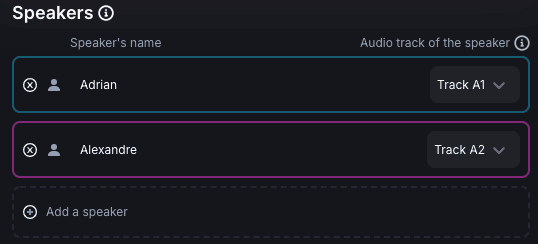
Camera Settings
Adrian and Alexandre both appear on track V1, Adrian appears alone on track V2 (since we zoomed in on him), and Alexandre appears alone on track V3 (since we zoomed in on him).
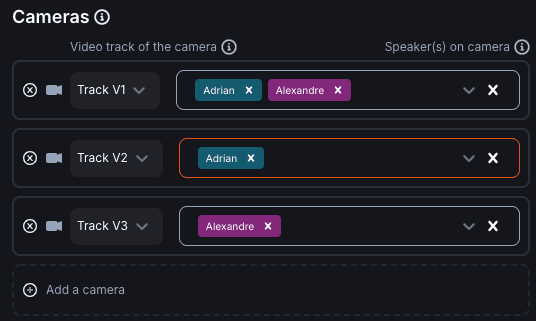
By following these steps, you can use AutoCut Podcast even with a single camera and achieve a professional edit, with regular camera changes that make the edit dynamic!
Table of contents