AutoCut Podcast Settings
Participants
The Participants setting allows you to define each podcast participant and associate them with a specific audio track. Here's how to do it:
- Add each participant by clicking on 'Add Participant.'
- Then associate their microphone's audio track with each participant.
There is no limit to the number of participants you can add.

Cameras
Define the cameras used in your podcast. Each camera corresponds to a video track, and you need to indicate which participants appear on each camera.
- Wide shots: If a camera captures multiple participants, select all participants visible in these shots.
- Virtual wide shots: If you don’t have wide shots, you can create 'virtual wide shots' from two cameras. For more details, check out this tutorial: How to create wide shots from close-ups.
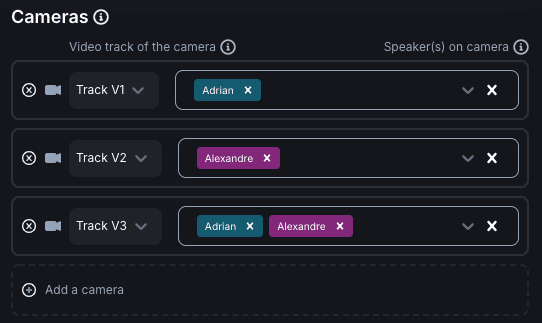
Camera Durations
Define the minimum and maximum durations for which AutoCut Podcast should use each camera. This is crucial for maintaining a dynamic edit:
- Minimum Camera Duration: The least amount of time a camera will be used. This prevents overly rapid camera switches.
In our example, if Alexandre talks for 6 seconds and Adrian just says 'Ok,' a minimum duration of 3 seconds would prevent Adrian's camera from being used. - Maximum Camera Duration: The most amount of time a camera will be used. This prevents staying too long on one participant and allows using other cameras to keep the edit dynamic.
In our example, if Alexandre speaks for 20 seconds and there is a maximum duration of 10 seconds, the wide shot would be used a bit to keep the video dynamic and the viewer engaged.
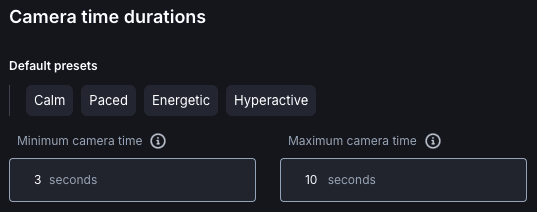
Delete or Disable
This setting allows you to decide how to handle unused camera segments. You have two options:
- Delete: Unused segments will be deleted.
- Disable (recommended): Unused segments will be disabled but remain in the timeline.
We recommend disabling these segments for easier editing after the initial cut.

By following these steps, you'll be able to configure AutoCut Podcast easily and produce high-quality podcasts!
Table of contents