Setting Up the Perfect Podcast Setup for AutoCut Podcast
Discover how to create the ideal podcast setup to fully leverage the features of AutoCut Podcast. Here is an example configuration and why it's optimal:
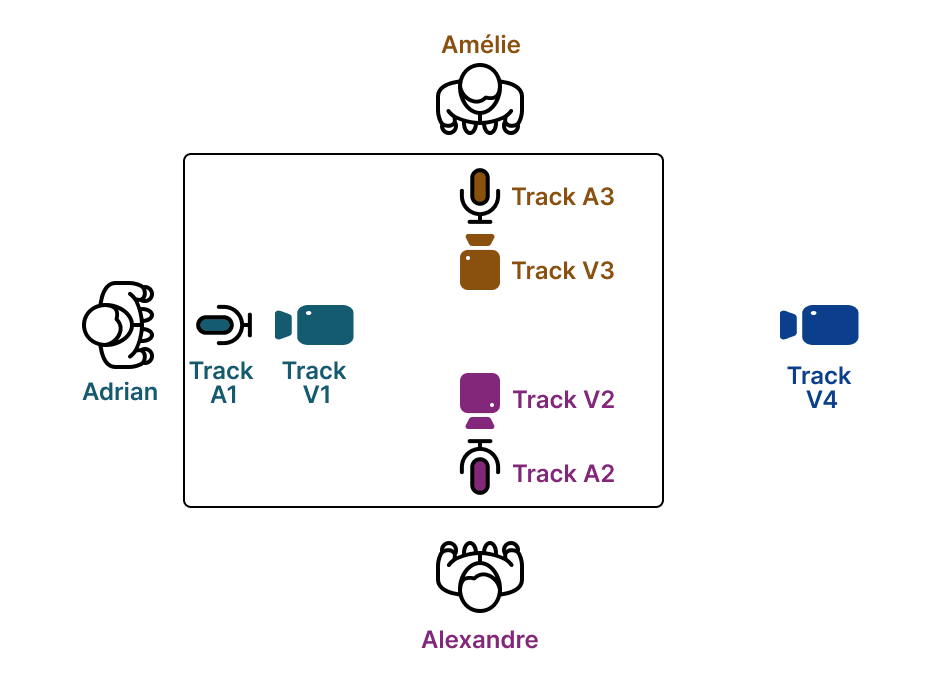
This configuration corresponds to the following timeline in Premiere Pro (works the same way on DaVinci):

With these settings in AutoCut Podcast:
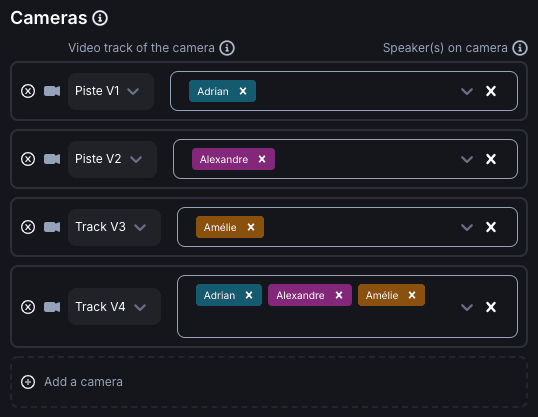

Reason #1: Each Speaker Has a Dedicated Microphone
In this setup, each speaker has their own dedicated microphone. This allows AutoCut Podcast to perfectly detect who is speaking at any given moment.
Reason #2: Each Speaker Has a Dedicated Camera
Adrian, Alexandre, and Amélie each have a dedicated camera (V1, V2, and V3). This enables AutoCut Podcast to show the camera of the speaker who's currently talking, making the editing more seamless and professional.
Reason #3: Presence of a Wide Camera
The wide camera (V4) is ideal for capturing wide shots, especially when multiple speakers are talking at the same time or when one speaker talks for an extended period. It spices up the editing while maintaining coherence.
By following these recommendations, you'll be able to configure an optimal podcast setup for AutoCut Podcast, ensuring a smooth and professional video edit.
Table of contents