How to Create a Wide Shot from Close-Up Shots
In this article, we will show you how to create a wide shot using close-up shots of two participants. For illustration, we'll use the example of a podcast with two cameras, each pointed at one participant.

| V1 | V2 |
|---|---|
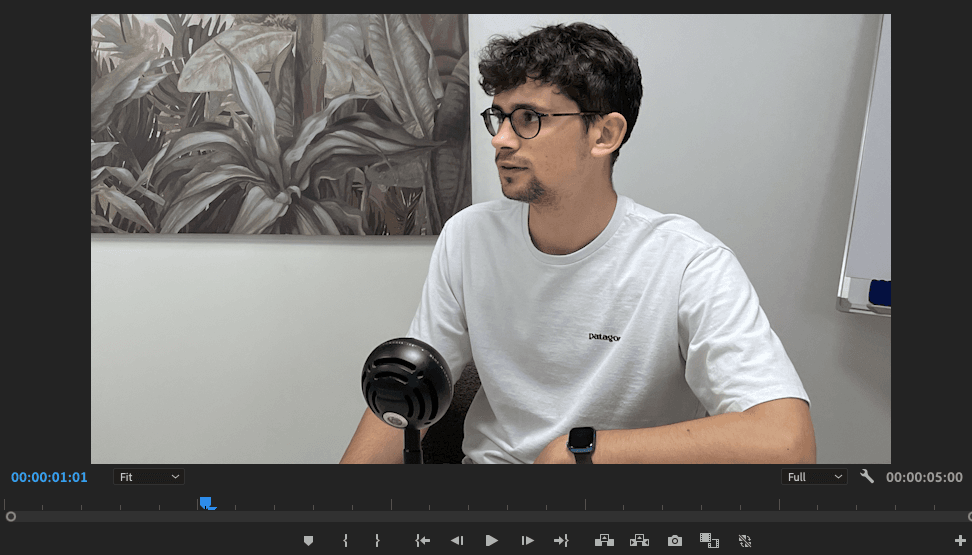 |  |
The goal is to create a new wide shot video track from V1 track (Adrian) and V2 track (Alexandre).
Step 1: Create a New Sequence
- Create a new sequence in your video editing software.
- Insert videos V1 and V2 into this new sequence.
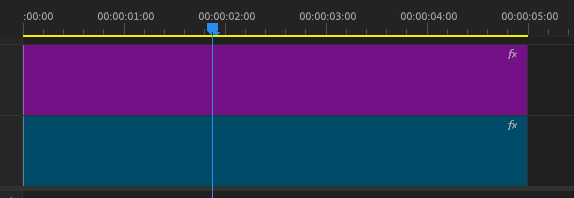
Step 2: Create and Place a Mask
- Go to the effects and create a mask on the V2 track of this new sequence by clicking the polygon icon in the mask settings.

- Position the mask to include both Alexandre and Adrian. Adjust the size and position of the mask to frame both participants in a single wide shot.

Step 3: Import the New Sequence
Import your newly masked sequence (V1 and V2) into the original sequence. Add this sequence to the V3 track of your original sequence.
Final Result
Your podcast setup should now look like this:

By following these steps, you can easily create a wide shot from close-up shots, giving your video a more professional and dynamic appearance.
Table of contents