AutoCaptions Style Settings
We detail the style settings for you so that you can more easily use AutoCaptions and fully benefit from its features.
Highlight with audio
When a word is spoken, you can choose to highlight it with a different color from the rest of the caption.
→ Text color
This is the color chosen for the spoken word.

→ Advanced color options
To further customize, you can choose to change the color of the word before and after it is spoken. A visual effect that will make your content even more dynamic.
Text with box
This setting allows you to add a box around the spoken word to highlight it.

Text box
This setting allows you to add a box around the entire subtitles.
Position & Size
→ Number of lines
This setting allows you to choose the number of lines on which your text will be written.
→ Maximum width
This setting allows you to choose the maximum width that your captions will occupy on the image.
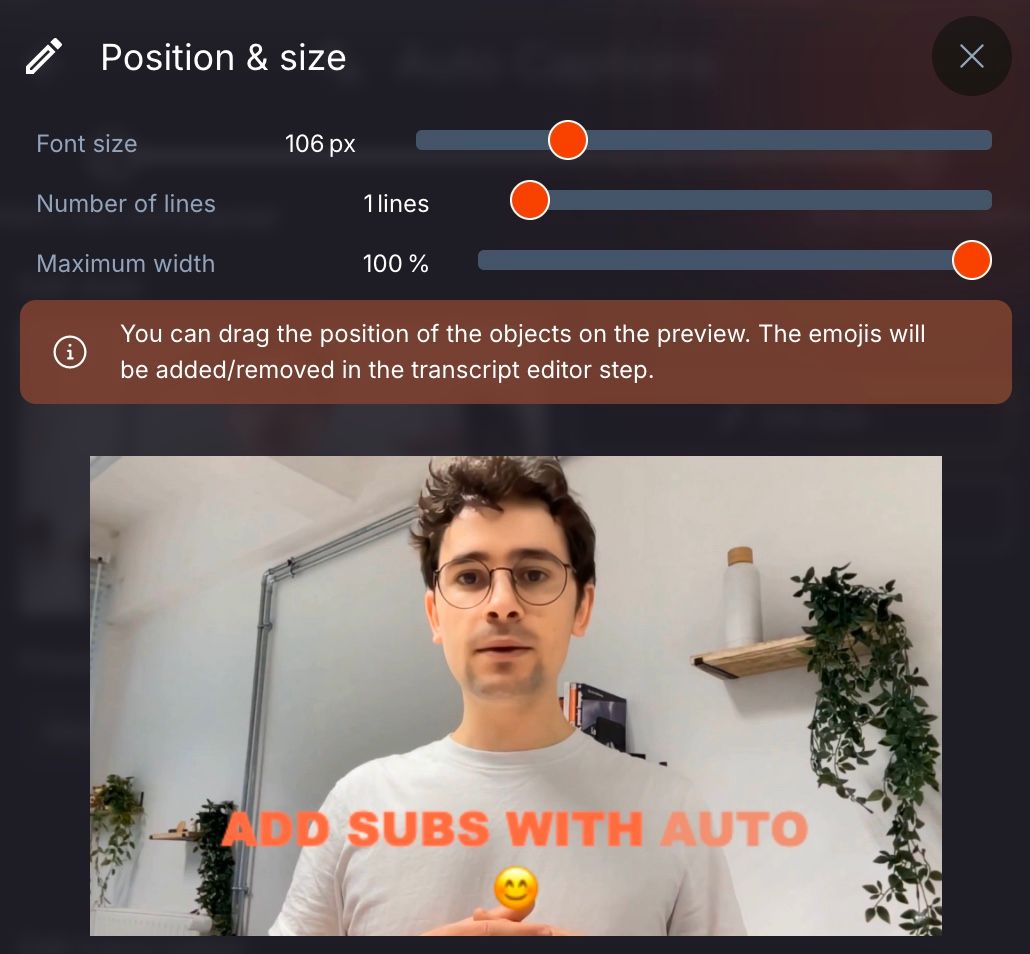
Table of contents