How to Use AutoCaptions
1. Select AutoCaptions
In the main menu, click on AutoCaptions.
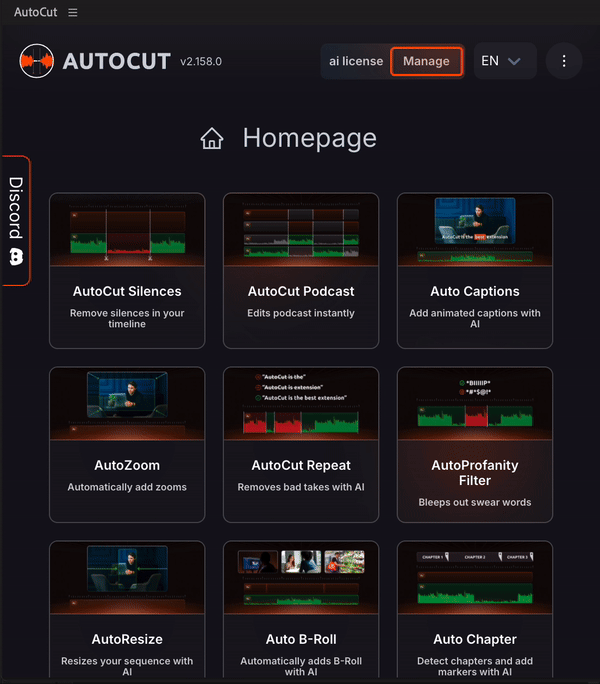
2. Select the Audio Clip and Video Language
After clicking on AutoCaptions, you need to select the clip on which the subtitles will be based in your timeline and set the video language. You can then start the transcription.

3. Configure AutoCaptions
- Create your style: several options are available to customize according to your preferences by clicking "edit style"
- Manage text position: position your text using the drag & drop feature
- Presets: you can create your own presets or import from the community.

4. Verify Your Subtitles
Before importing your subtitles, make sure to verify them with our editor. Our options allow you to modify several aspects: splitting and rearranging blocks, adding emojis to make the content more dynamic. You can change any word by simply clicking on it.
Table of contents