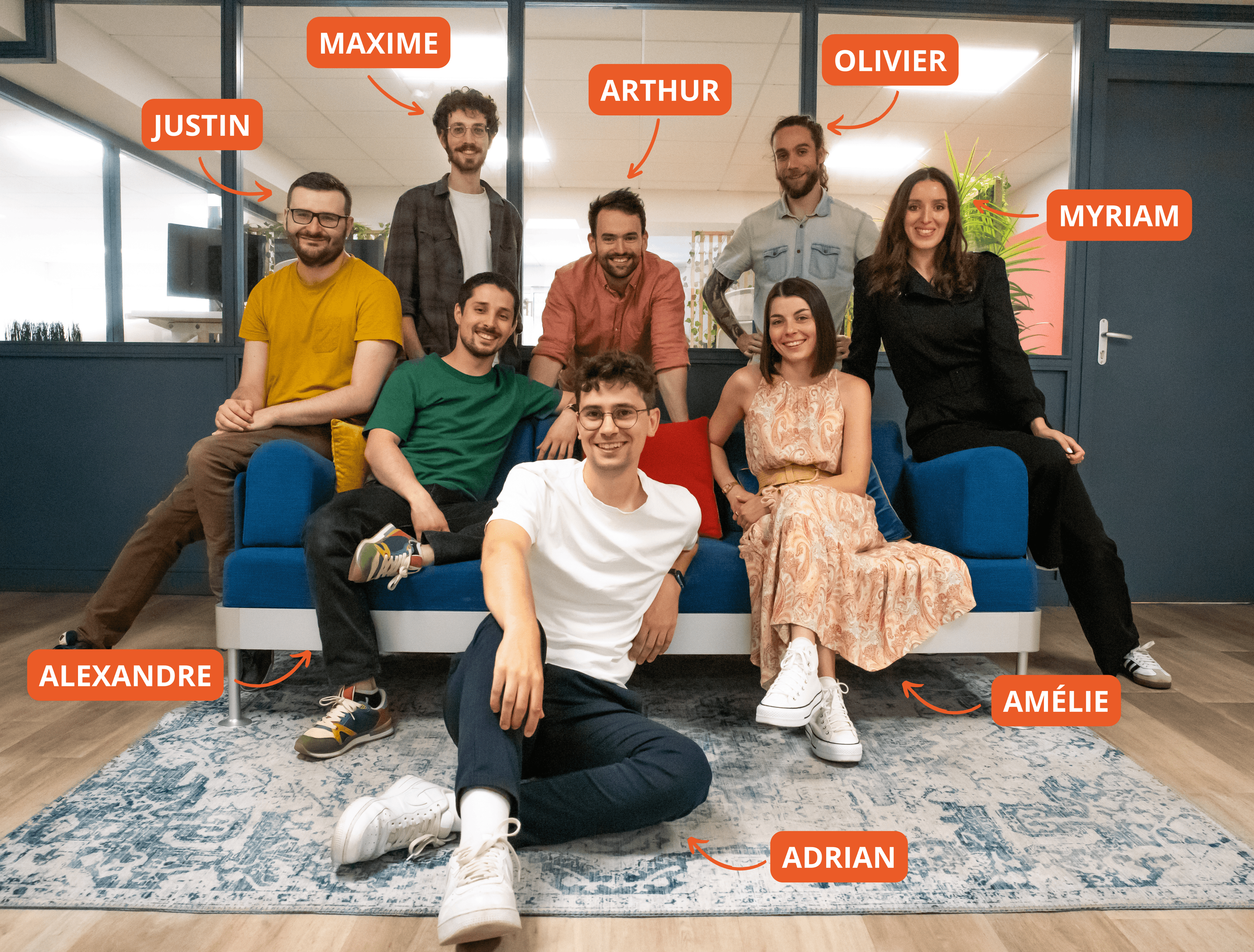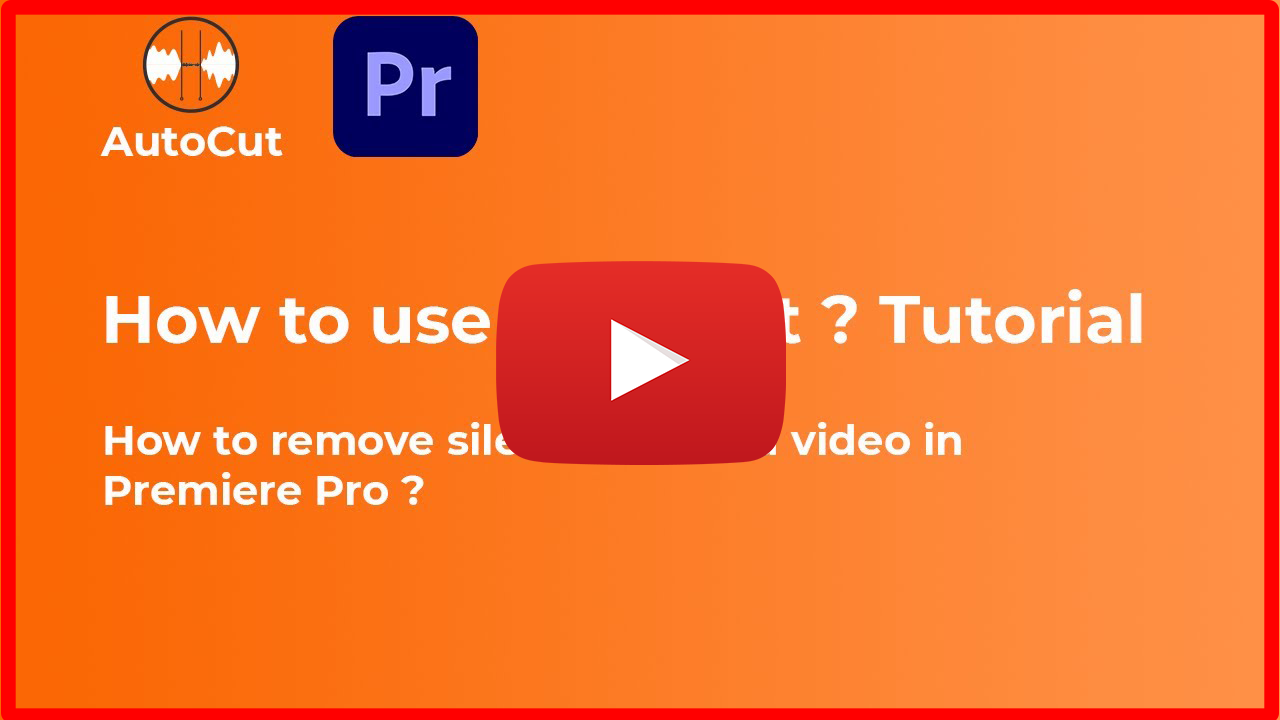Table of contents
Jun 10, 2021
How to make jump cuts in Premiere Pro ?
We will see in this tutorial how to make jumps cuts on Premiere Pro. It is very important to energize a video. Here we will show concrete examples.
Firstly, after you are inside the project, make the sequence and import your video, of the interview, montage or whatever it is, into the sequence. You need to start the video from whatever point you want but afterwards zoom onto the timeline so you can see the audio waveforms like in the example below…
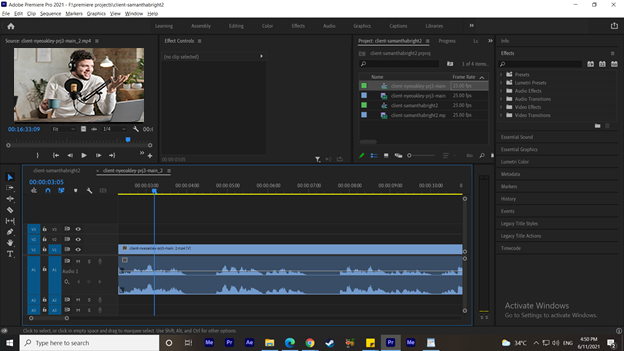
Now, you just need to keep one thing in mind that you need to cut from the end of one dialogue till the start of the next dialogue so you just manage to cut the dead space and nothing important. Here we would cut our first dead space part which you can see in the screenshot below,
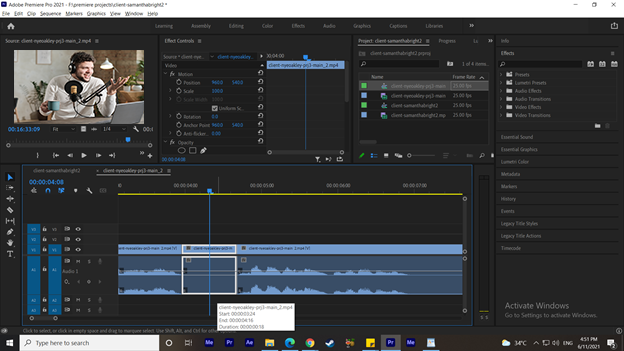
We just need to simply delete that part we just cut and bring the rest of the sequence back to fill the dead space to make the sentence continuous…
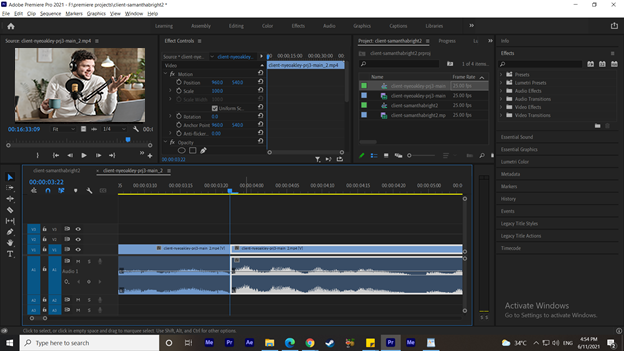
Here we just did our first jump cut. To save time you can do them all at once by just watching carefully the audio waveforms and simply cutting them.. Like in the example below
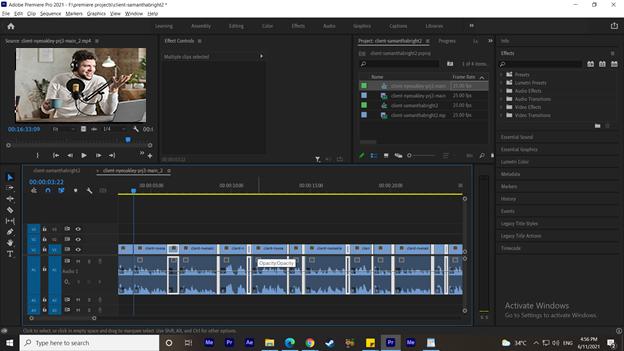
Just delete all those dead spaces and join all parts together.. It would look something like the following screenshot,
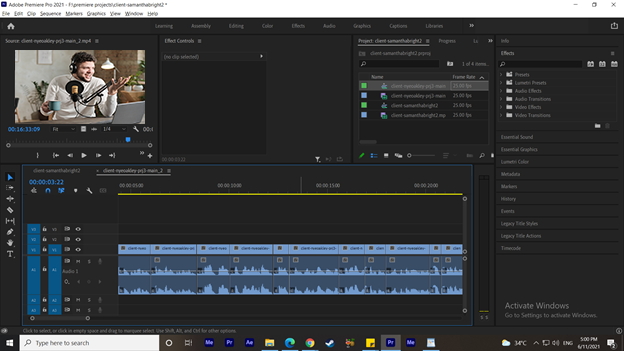
These jump cuts will significantly reduce the length of your video sequence and will help you keeping your audience engaged by maintaining the flow. After all of this is done you just need to listen to it and if you find some slight errors in the flow, you just need to manage them manually and you’ll be good to go.
Or if you want to make the process really fast to save your time, you can use one of our plugin ‘AutoCut’
Here is a presentation of our plugin in the following link,
Thankyou!
Adrian Guery
AutoCut Engineer
Our Blog
Latest Blog Posts
Here you'll find all our articles about AutoCut, Premiere Pro & DaVinci Resolve

Update
February Updates : The New AutoCut is here ! Faster, smarter, more powerful
Meet the New AutoCut—80% more stable, 50% faster, and packed with AI-driven features to revolutionize video editing in Premiere Pro and DaVinci Resolve. Plus, discover Profanity Filter V1.1 and the enhanced Podcast AI.
Myriam Hinderer
Feb 24, 2025

Interview
In the Editor's Chair: Meet James
In this new edition of "In The Editor’s Chair", James reveals his fascinating journey in video editing & content creation. For this first video edition, enjoy a captivating interview with James who shares his passion and inspirations.
Amélie Bonnet
Feb 21, 2025

Tutorial
Automatically Detect and Remove Silences in Premiere Pro
Discover how automating silence removal with AutoCut can transform your video editing process. Save time, smoothen your videos, and fully focus on the creative side of your project thanks to our plugin.
Amélie Bonnet
Feb 12, 2025
The only 100% integrated solution in your editing software
The AutoCut team designed AutoCut to be fully integrated with Premiere Pro & DaVinci, allowing you to automate repetitive and time-consuming tasks.
Start your 14-day free trial TODAY! No credit card required.
AutoCut is an Adobe video partner
Download for free